If you’ve ever collaborated on a document, you know how important it is to keep track of changes. Whether you’re working on a group project, sharing notes, or drafting a report, knowing who made what changes can save you a lot of headaches. Luckily, Google Docs has a built-in feature that lets you monitor version history, making it super easy to see updates and changes. Let’s break down how to use this handy tool!
Why Version History Matters
Understanding version history is crucial for several reasons:
- Data Integrity: Keeping track of changes helps ensure that your document remains accurate and reliable.
- Collaboration: When multiple people are working on a document, it’s essential to know who made specific edits and when.
- Accountability: If something goes wrong, you can easily identify who made the changes, which is especially important for sensitive documents.
How to Access Version History in Google Docs
Ready to dive in? Here’s how you can access and monitor version history in Google Docs:
- Step 1: Open Your Document
Start by opening the Google Docs document you want to check. Make sure you’re logged into your Google account. - Step 2: Navigate to Version History
Once your document is open, head to the top menu and click on “File.” From the dropdown menu, select “Version history,” and then click on “See version history.” This will open a sidebar on the right side of your screen. - Step 3: Explore the Changes
In the version history sidebar, you’ll see a list of all the changes made to the document, along with timestamps and the names of the users who made those changes. You can click on any version to see what the document looked like at that point in time. - Step 4: Restore Previous Versions
If you find that a recent change wasn’t quite right, you can easily revert to an earlier version. Just click on the version you want to restore, and then hit the “Restore this version” button at the top of the document. Voila! Your document is back to how it was.
Keeping an Eye on Document Access
Monitoring version history isn’t just about tracking changes; it can also help you keep an eye on who’s accessing your document. If you notice any unfamiliar names in the version history, it could be a sign that someone has accessed your account without permission.
Tips for Enhanced Security:
- Regularly Check Version History: Make it a habit to check the version history, especially for sensitive documents.
- Use Strong Passwords: Ensure your Google account is secure with a strong password and two-factor authentication.
- Share Wisely: Be cautious about who you share your documents with. Only give access to trusted individuals.
Monitoring version history in Google Docs is a simple yet powerful way to maintain control over your documents. By keeping track of changes and who made them, you can ensure data integrity and enhance collaboration. So next time you’re working on a shared document, don’t forget to check the version history—it’s your best friend for staying organized and secure!


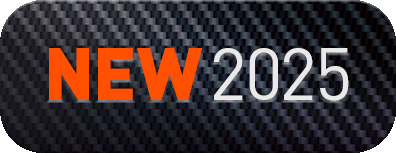



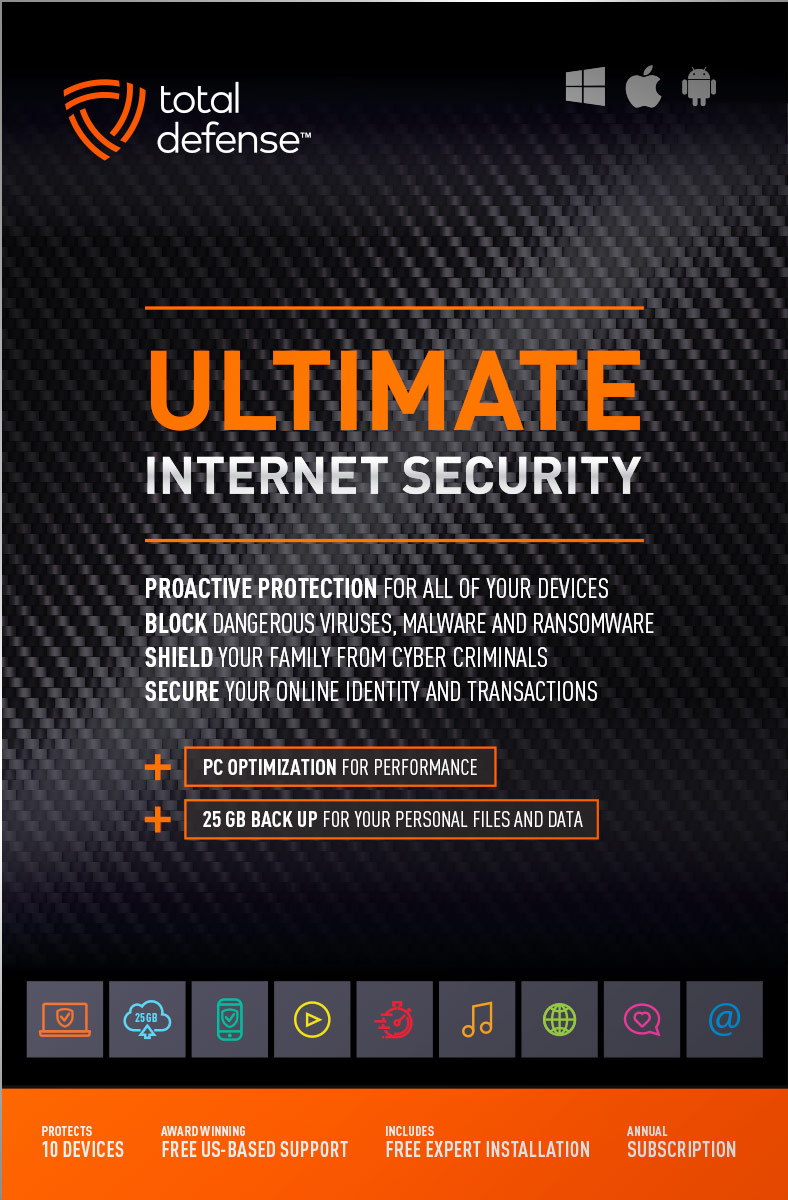
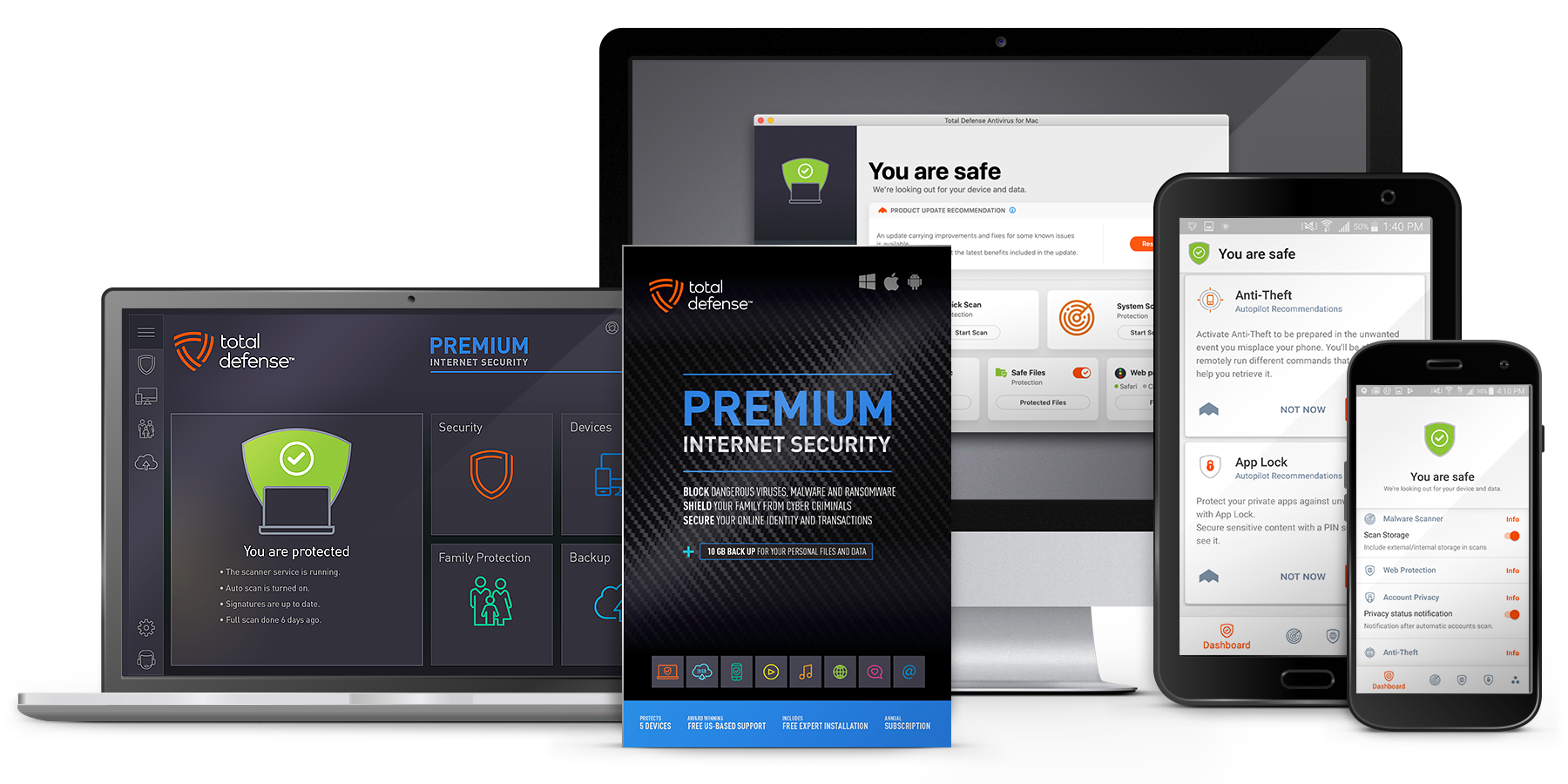
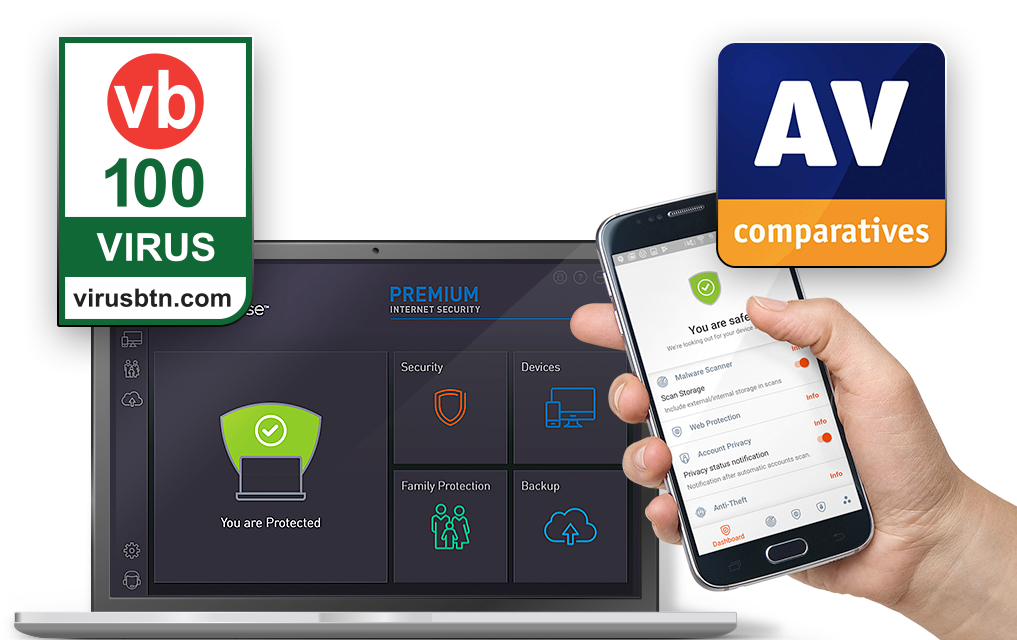
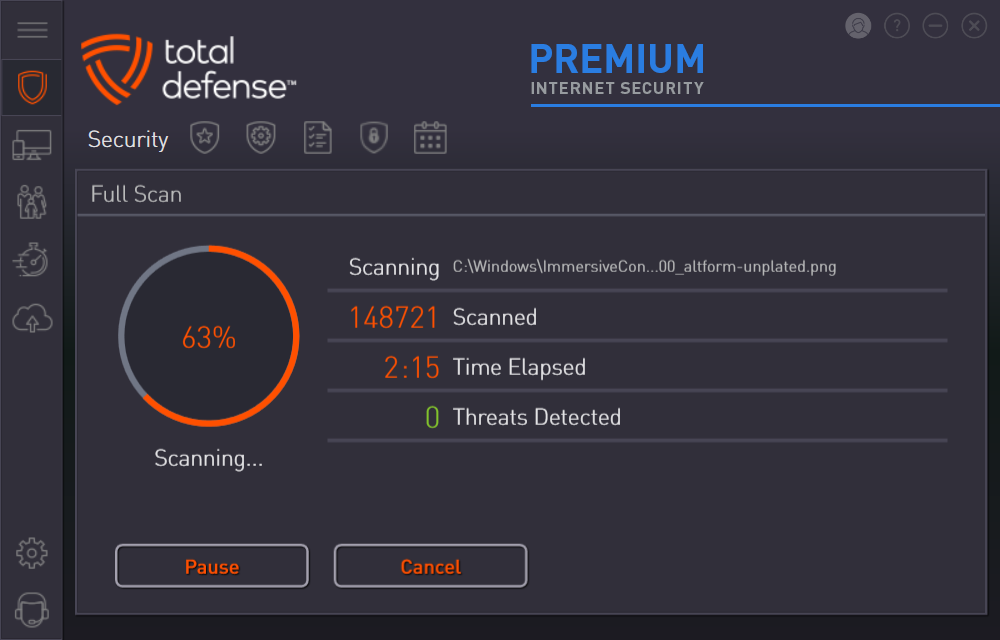
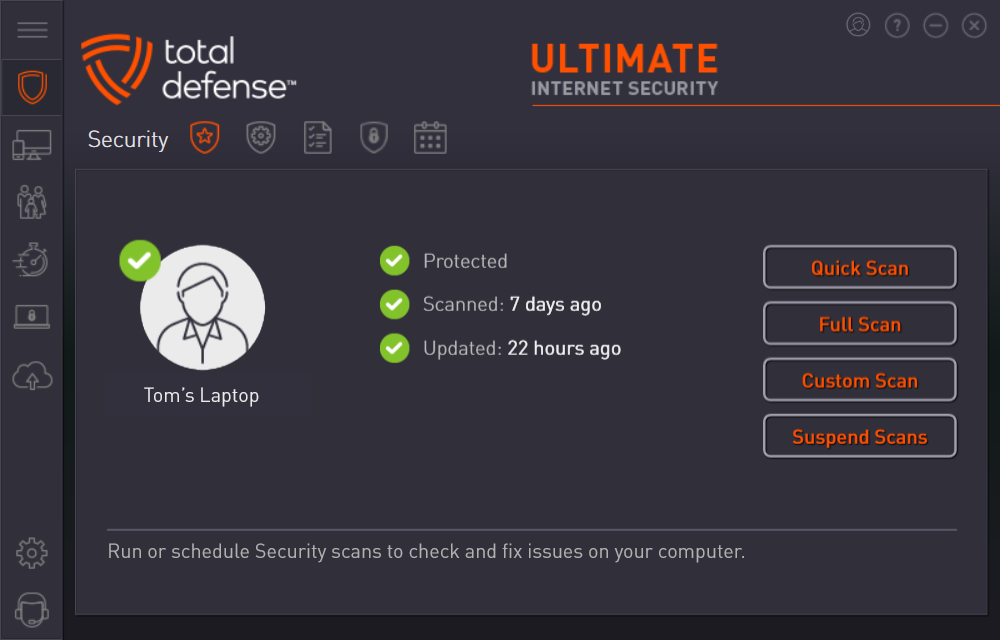



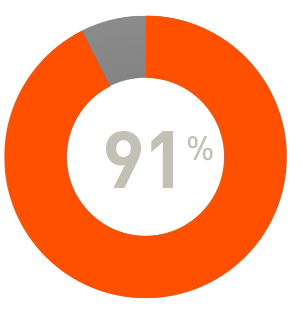
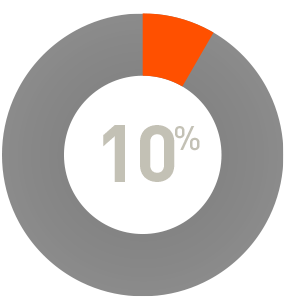
 RAP Tests
RAP Tests


